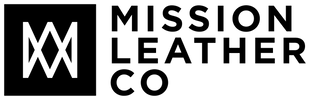Enhance Your Workflow with Apple's Universal Clipboard
Streamline your workflow by utilizing Apple's Universal Clipboard to copy and paste text, images, and other content seamlessly between devices.
Efficient workflows are essential for entrepreneurs, digital nomads, and Apple product customers. Apple's Universal Clipboard feature allows you to copy and paste text, images, and other content between your devices seamlessly, making it easier to work across multiple platforms. In this article, we'll explore how to enhance your workflow using the Universal Clipboard.
- Setting Up Universal Clipboard
To enable Universal Clipboard, ensure your devices are signed in with the same Apple ID, have Bluetooth and Wi-Fi enabled, and are running compatible operating systems (macOS Sierra/High Sierra or later and iOS 10/iPadOS 13 or later).
- Using Universal Clipboard
To use Universal Clipboard, copy content on one device as you normally would. Then, on the target device, paste the content using the standard paste command or gesture.
- Supported Content Types
Universal Clipboard supports copying and pasting various content types, including text, images, rich text formatting, and even code snippets, providing a seamless experience when working on multiple devices.
- Copying from iPhone or iPad to Mac
To copy content from your iPhone or iPad to your Mac, simply use the standard copy gesture on your iOS device and paste it on your Mac using the Command+V keyboard shortcut or the Edit menu's paste option.
- Copying from Mac to iPhone or iPad
Copy content on your Mac using the Command+C keyboard shortcut or the Edit menu's copy option, then paste it on your iPhone or iPad using the standard paste gesture.
Apple's Universal Clipboard is a powerful tool that streamlines your workflow, making it easy to transfer text, images, and other content between your Apple devices. By setting up and using Universal Clipboard, you can enhance your productivity and work seamlessly across multiple platforms. Start taking advantage of the Universal Clipboard feature today and experience a more efficient workflow!