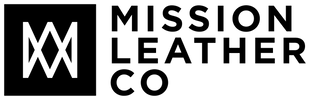Unleash Your Creativity: The Ultimate Guide to MacBook Customization
From customizing the desktop background to creating custom icons and themes, we'll explore a wide range of options that will help you elevate your MacBook experience. Whether you're a designer, a student, or simply someone who loves adding a personal touch to their belongings, this guide has something for everyone.
Discover how to make your MacBook stand out from the crowd with the latest trends in keyboard covers, decals, and skins. We'll also delve into the world of software customization, exploring different apps and tools that can enhance both the aesthetics and functionality of your MacBook.
Don't settle for a generic MacBook when you can customize it to suit your individuality. Get ready to explore the possibilities and unlock the full potential of your device. Let's dive in and begin your journey to MacBook customization!
Why customize your MacBook?
Your MacBook is more than just a tool for productivity; it's an extension of your personal style and creativity. Customizing your MacBook allows you to break away from the generic appearance and make it stand out from the crowd. By adding a personal touch, you can create a device that truly represents who you are and sets you apart in any setting.
Benefits of customizing your MacBook
There are several benefits to customizing your MacBook. Firstly, it allows you to express your individuality and showcase your unique style. By personalizing your device, you can make it feel like an extension of yourself, creating a sense of pride and ownership.
Customization also enhances productivity and efficiency. When you tailor your MacBook to suit your preferences, you can optimize its functionality and streamline your workflow. From custom keyboard shortcuts to personalized icons, every customization can save you time and make your MacBook work better for you.
Moreover, customization is a form of self-expression. Whether you're a designer, an artist, or simply someone who values aesthetics, customizing your MacBook allows you to showcase your creativity. It's a way to turn your device into a canvas and make it visually appealing to yourself and others.
MacBook customization options
Now that you understand the importance and benefits of customizing your MacBook, let's explore the various options available to you. From changing your desktop background to installing custom themes and skins, the possibilities are endless.
Changing your desktop background and screensaver
One of the simplest and most effective ways to personalize your MacBook is by changing your desktop background and screensaver. Apple provides a range of stunning default options, but why not take it a step further and choose an image or design that truly resonates with you?
There are countless websites and platforms where you can find high-quality wallpapers and screensavers. Whether you prefer minimalist designs, breathtaking landscapes, or abstract art, there's something out there for every taste. You can also use your own photographs or artwork to create a truly unique background that reflects your personality.
To change your desktop background on a MacBook, simply go to "System Preferences" and select "Desktop & Screen Saver." From there, you can browse through the available options or choose an image from your own collection. Experiment with different wallpapers and screensavers until you find the one that speaks to you.
Customizing your dock and menu bar
The dock and menu bar are prominent features of the macOS interface, and customizing them can greatly enhance the overall look and feel of your MacBook. By changing the appearance and arrangement of the icons, you can create a personalized dock that suits your workflow and style.
To customize your dock, simply right-click on it and select "Dock Preferences." From there, you can adjust the size, position, and magnification of the icons. You can also choose to hide or show the dock automatically, depending on your preference.
The menu bar, located at the top of the screen, can also be customized to suit your needs. By clicking on the Apple logo and selecting "System Preferences," you can access the "Dock & Menu Bar" settings. From here, you can rearrange the icons, add or remove items, and even change the color scheme.
Don't be afraid to experiment with different layouts and configurations until you find the one that works best for you. Customizing the dock and menu bar can significantly improve your productivity and make your MacBook feel more personalized.
Personalizing your icons and folders
If you're someone who pays attention to the smallest details, customizing your icons and folders is a great way to add a personal touch to your MacBook. Apple provides a range of default icons and folder designs, but you can easily replace them with your own custom creations.
There are numerous websites and apps that offer a wide variety of icon packs and designs. Whether you prefer a sleek and minimalistic look or a vibrant and colorful aesthetic, you can find icons that suit your style. Some apps even allow you to create your own custom icons using your favorite images or designs.
To change an icon on your MacBook, simply select the desired file or folder, right-click, and choose "Get Info." In the info window that appears, you can click on the current icon and select a new image from your computer. Make sure to choose an image with a transparent background for a clean and professional look.
By personalizing your icons and folders, you can create a cohesive and visually appealing desktop experience. It's a small but impactful way to make your MacBook feel truly yours.
Creating custom keyboard shortcuts
Time is of the essence, and custom keyboard shortcuts can help you save precious seconds in your daily tasks. By creating shortcuts for frequently used actions or applications, you can streamline your workflow and boost your productivity.
MacBooks come with a built-in feature called "Keyboard Shortcuts" that allows you to customize the shortcuts for various commands and applications. To access this feature, go to "System Preferences" and select "Keyboard." From there, navigate to the "Shortcuts" tab and explore the options available.
You can create shortcuts for launching applications, opening specific folders, executing commands, and much more. The possibilities are endless, and it all depends on your personal needs and preferences. For example, if you frequently use a particular application, you can assign a unique key combination to open it instantly.
Creating custom keyboard shortcuts not only saves you time but also helps you work more efficiently. It's a customization option that can greatly enhance your MacBook experience.
Installing Custom Themes and Skins
One of the easiest ways to customize your MacBook is by installing custom themes and skins. These can completely transform the look and feel of your device, allowing you to express your personality through your MacBook's appearance.
1. Desktop Themes
The desktop is one of the most visible parts of your MacBook, so why not make it beautiful and unique? By installing custom desktop themes, you can create a visually stunning and personalized desktop experience. There are plenty of websites and online communities where you can find a wide variety of themes to choose from.
To install a custom desktop theme, you'll need to download a theme file or package from a trusted source. Once downloaded, you can apply the theme using the built-in macOS customization options. Simply open the "System Preferences" menu, go to "Desktop & Screen Saver," and select the theme file you downloaded. Your desktop will instantly be transformed into a beautiful and customized work of art.
2. Keyboard Covers
If you're someone who loves to type on your MacBook all day long, why not make your keyboard stand out? Keyboard covers are a fantastic way to add a pop of color and personality to your device. These covers come in a wide range of colors, patterns, and materials, allowing you to find one that suits your style perfectly.
Not only do keyboard covers add a touch of customization, but they also protect your keyboard from dust, spills, and daily wear and tear. They are easy to install and remove, so you can switch them out whenever you feel like a change. Whether you prefer a vibrant and eye-catching design or a sleek and minimalist look, there's a keyboard cover out there for you.
3. Decals and Skins
If you want to take your MacBook customization to the next level, decals and skins are the way to go. These adhesive stickers are designed to fit perfectly on the surface of your MacBook, adding a unique and personalized touch. From intricate designs to inspirational quotes, the options are endless.
Decals and skins are available in various materials, such as vinyl or matte finishes, ensuring that they not only look great but also provide protection to your MacBook from scratches and scuffs. They are easy to apply and can be removed without leaving any residue behind. So go ahead and explore the vast collection of decals and skins available online, and find the perfect one that resonates with your style and personality.
Don't settle for a generic MacBook when you can customize it to suit your individuality. With the variety of options available, you can truly make your MacBook stand out from the crowd. From custom desktop themes to keyboard covers, decals, and skins, there are endless ways to personalize your device.
Remember to explore software customization as well, as there are numerous apps and tools that can enhance both the aesthetics and functionality of your MacBook. Whether you want to create custom icons, change system fonts, or optimize your workflow with productivity apps, the possibilities are vast.
So unleash your creativity and transform your MacBook into a unique reflection of your style. Get ready to explore the possibilities and unlock the full potential of your device. With these customization options, your MacBook will not only be a powerful tool but also a beautiful work of art that represents who you are.