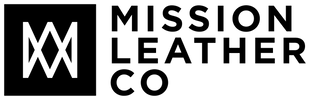Maximizing Your MacBook’s Battery Life: Myths vs. Facts
For many MacBook users, battery life is a crucial concern. We rely on our laptops for work, entertainment, and more, so it’s frustrating when the battery drains faster than expected. With so much advice out there, it can be hard to know what actually works. In this blog, we’ll separate myths from facts and share proven strategies to get the most out of your MacBook’s battery.
Myth 1: Keeping Your MacBook Plugged In Will Damage the Battery
The Truth: Not necessarily.
Modern MacBooks come equipped with smart battery management systems that prevent overcharging. In fact, keeping your MacBook plugged in most of the time is fine, as the software will stop charging once it reaches 100%. However, for overall battery health, it’s still recommended to occasionally let the battery discharge to around 20% before recharging.
• What You Can Do: Let your battery cycle every now and then, but don’t stress about leaving it plugged in for extended periods—Apple’s macOS prevents overcharging.
Myth 2: You Should Completely Drain Your Battery Before Recharging
The Truth: Not anymore.
This myth dates back to older nickel-based batteries, which had a “memory effect.” However, modern MacBooks use lithium-ion batteries that don’t suffer from this issue. In fact, completely draining your battery too often can actually reduce its lifespan.
• What You Can Do: Avoid letting your battery fall below 20% regularly. Instead, aim to recharge when it gets between 20-50%, as lithium-ion batteries perform best when charged in shorter bursts.
Myth 3: MacBooks Should Be Turned Off Every Night to Preserve Battery Life
The Truth: Not necessary.
While turning off your MacBook can save some battery, it’s not required. macOS is optimized for long standby times, and features like sleep mode consume very little power. Regularly restarting or shutting down your MacBook isn’t essential to battery health, and in fact, using sleep mode can be more convenient.
• What You Can Do: It’s perfectly fine to leave your MacBook in sleep mode overnight. Just be sure to reboot it occasionally to refresh system performance.
Myth 4: High Brightness Always Drains Battery Faster
The Truth: Yes, but it’s only part of the story.
While screen brightness does impact battery life, other factors play a much larger role. For example, background apps, high-performance tasks like video editing, or leaving Bluetooth and Wi-Fi on when they aren’t needed can significantly drain your battery.
• What You Can Do: Lowering screen brightness is a simple way to conserve battery, but also manage background apps and turn off unneeded features like Bluetooth and AirDrop to save more power.
Myth 5: Closing Apps with “Force Quit” Saves Battery
The Truth: Not quite.
Force quitting apps may seem like a good way to conserve battery life, but it can actually have the opposite effect. macOS is designed to efficiently manage background apps, and when you force quit them, it may use more energy to reopen them the next time you need them.
• What You Can Do: Instead of force quitting apps, just let them run in the background. The system will manage resources for you, and you’ll save battery in the long run.
Proven Tips for Extending MacBook Battery Life
Now that we’ve debunked some common myths, let’s look at some real tips to extend your MacBook’s battery life:
1. Use Energy Saver Settings
Go to “System Preferences” > “Battery” > “Energy Saver” and adjust settings to optimize performance. For instance, set your MacBook to sleep after a shorter period of inactivity to save energy.
2. Keep Software Updated
Apple regularly releases macOS updates with improved power efficiency, so keeping your system updated ensures your MacBook is running at its best.
3. Manage Background Activity
Apps running in the background can drain your battery without you realizing it. Check Activity Monitor (Applications > Utilities) to identify and close resource-heavy apps.
4. Turn Off Power-Hungry Features
Features like Bluetooth, Wi-Fi, and Location Services can drain battery if left on unnecessarily. Turn them off when they’re not in use.
5. Optimize Charging Cycles with “Optimized Battery Charging”
Enable “Optimized Battery Charging” in the battery settings to reduce wear on your battery over time. This feature learns your usage habits and waits to charge your MacBook to 100% until you need it fully charged.
MacBook batteries are designed to last, but how you use and maintain them makes a significant difference. By understanding and debunking myths, and applying proven strategies, you can maximize your MacBook’s battery life without the stress of misinformation. The key takeaway is to adopt habits that align with how lithium-ion batteries function—regular short charges, keeping background processes in check, and leveraging macOS features designed to conserve energy.
With these simple adjustments, you’ll notice a big improvement in your MacBook’s battery performance over time.