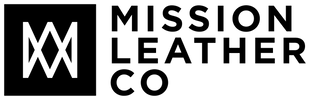Optimize Your Email Management with Apple Mail Rules
Streamline your email management and enhance productivity by using Apple Mail Rules to automatically organize and filter your messages.
Effective email management is crucial for entrepreneurs, digital nomads, and Apple product customers. Apple Mail Rules allow you to automatically organize and filter your email messages, reducing clutter and making it easier to stay on top of important correspondence. In this article, we'll explore how to use Apple Mail Rules to optimize your email management and enhance productivity.
- Creating Apple Mail Rules
To create a new rule in Apple Mail, go to Mail > Preferences > Rules on a Mac. Click "Add Rule" and set the criteria and actions for your rule to automate email organization.
- Organizing Emails with Folders and Labels
Use Mail Rules to automatically move emails to specific folders or apply labels based on criteria such as sender, subject, or content. This helps you quickly locate important messages and keep your inbox organized.
- Filtering Unwanted Emails
Create Mail Rules to filter out unwanted emails, such as spam, promotional messages, or newsletters, by automatically marking them as read, moving them to a designated folder, or even deleting them.
- Setting Priority and Notifications
Configure Mail Rules to automatically set the priority of incoming messages or enable notifications for specific emails, ensuring you're alerted to important correspondence without being overwhelmed by constant notifications.
- Automating Email Responses
Use Mail Rules to send automated replies to specific types of emails, such as requests for information, appointment confirmations, or out-of-office notifications.
Apple Mail Rules is a powerful tool that can help you streamline your email management and enhance your productivity. By creating rules to organize, filter, prioritize, and automate your email correspondence, you can stay on top of important messages and reduce inbox clutter. Start using Apple Mail Rules today and experience the benefits of optimized email management!